 ✕
✕
By Justin SabrinaUpdated on May 22, 2025
Apple Music is a popular streaming music service, the Apple company uses AAC files to store its tracks in music streaming platform, users need to log in your Apple ID account (with Apple Music subscription) in Apple Music app, Apple Music web player or iTunes to stream Apple Music playlist/songs. When you download songs, album and playlist with Apple Music app, the downloaded song will be in AAC format; When you download a song on the iTunes, the downloaded song will be in M4P format, both the downloaded AAC and M4P songs comes with DRM protection.
CONTENTS
If you want to play Apple Music on MP3 player, iPod nano, Sony Walkman, SanDisk Clip Sport Go MP3 player, SanDisk Clip Jam mp3 player, A&norma SR35 and other MP3 players, you need to convert Apple Music to MP3 format, then you're able to keep Apple Music forever, and listen to Apple Music playlist/albums on any MP3 player.
In this post, we'll focus on a most-asked question on Apple Music – how to download Apple Music to MP3? Keep reading this article, you will learn 4 methods to download and convert Apple Music to MP3, then you are able to enjoy Apple Music on any MP3 player - iPod nano, iPod shuffle, iPod classic, Sony Walkman, SanDisk, etc.
Apple Music songs are protected by Apple's Fairplay DRM, you can only play Apple Music songs on limited authorized devices with iTunes or Apple Music app. However, if you want to play your favorite Apple Music songs on other devices offline, you will need to convert Apple Music to MP3 format.
UkeySoft Apple Music Converter is a professional Apple Music to MP3 converter and Apple Music downloader, a built-in Apple Music web player in the program so that boost download efficiency and easily, it can convert Apple Music to MP3 in high quality that is almost the same as the original one. With the built-in Apple Music web player, it lets you download any songs, album, playlist from Apple Music based on the Apple Music web browser. Besides converting Apple Music to MP3 WAV, M4A, AAC, FLAC and AIFF formats.
Besides, unlike some ordinary audio converters, this tool can remove Apple Music DRM, making it possible for you to listen to Apple Music on any MP3 player. After download and converting Apple Music to MP3, all downloaded songs will be stored on your computer forever, you can play them with any media player such as iTunes, Windows Media Player, QuickTime, VLC, Spotify, etc. In addtion, you can play Apple Music on MP3 player, iPod Nano, USB drive, SD card, iPhone, iPod, Roku, Android, car player, PSP, Xbox, smart TVs and more devices.
Key Features of UkeySoft Apple Music Converter
Free download UkeySoft Apple Music Converter on Windows or Mac computer:
Simple Apple Music to MP3 Downloading Guide: Please download UkeySoft Apple Music Converter(available for Windows and Mac computer) and install it on your computer.
For Apple Music songs, you don't need to download them to your computer first. Just add songs, albums or playlists to your Apple Music library in advance. Launch UkeySoft Apple Music Converter and login to your Apple ID. Next, customize the output settings like output format, output quality, output folder, output organized and more. Then open any Apple Music tracks, playlists, albums to load and add the songs to program. Finally, click on "Convert" button start converting Apple Music to MP3.
Step 1. Run UkeySoft Program and Log In Account
Launch the UkeySoft Apple Music Converter on computer firstly. Click "Sing In" to log in your Apple Music account.
Log in your Apple ID(with Apple Music subscription).
Step 2. Choose Output Format
Choose output format. The default format is M4A in 256kbps. Apple Music Converter also supports MP3, AAC, FLAC, WAV and AIFF. Click "Setting" icon if you want to change output format or output folder.
Step 3. Add Apple Music to Converting List
Browse a playlist, artist or album you want to download, click the "Add" icon to add songs/playlist to the "Converting List".
By default, it will select all the songs in the playlist. You can tick the checkbox to unselect some ones.
Step 4. Start to Convert Apple Music
Then, just click "Convert" button, the program start to convert Apple Music to MP3 format you set.
Step 5. Check Converted Apple Music Files
After the conversion is complete, you can click "History" icon or go to the output folder to get all converted Apple Music files.
With a built-in music player, you can click the Play icon to play any converted Apple Music tracks on the UkeySoft software directly!
Though the Apple Music app and iTunes cannot convert a unprotected Apple Music songs to MP3, you can use the Apple Music app or iTunes application to convert the purchased Apple Music or unprotected song to compressed MP3 and uncompressed formats (Apple Lossless Encoder, AIFF or WAV). Converting music songs to MP3 file in iTunes or Music app is free, but it doesn't touch your original sound quality. So that you're able to transfer the converted MP3 (compressed files) to MP3 player for listening anywhere and any time, or backup music into your USB drive to save more disk space.
iTunes is not only a smart media player, but also a powerful tool for converting audio files. iTunes makes converting unprotected music to MP3 easy! If you have DRM-free music files, then you can convert music songs into MP3 format in iTunes. Follow the detailed steps below:Let's get started.
Step 1. Open iTunes app on your Mac or Windows PC.
Step 2. Change the MP3 import settings.
On Windows PC:
Click 'Edit' in the menu bar and select 'Preference'. Tap the 'General' tab > 'Import Settings', and select 'MP3 Encoder' in the 'Import Using' option.
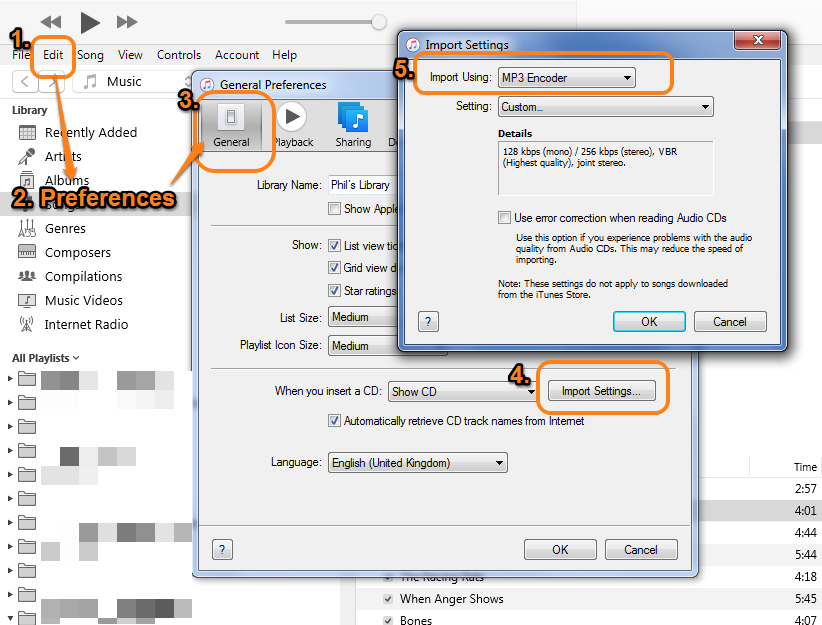
On Mac:
Click 'iTunes' and select 'Preferences', click on the 'General' > 'Import Settings', and choose 'MP3 Encoder' from 'Import Using:' option. Click 'OK' to confirm your settings.
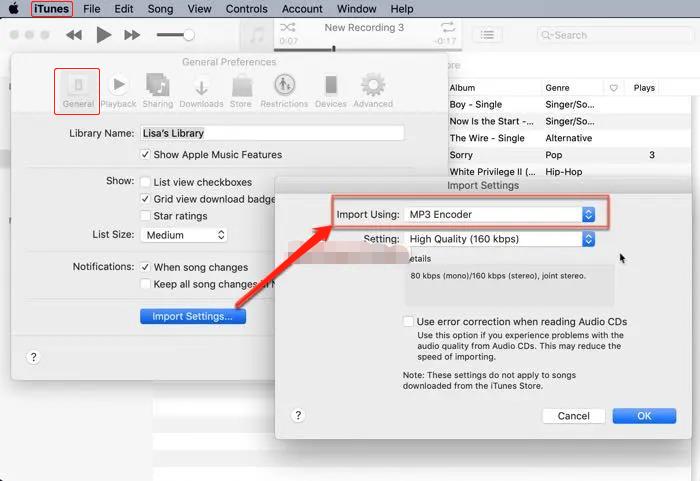
You can set 'High Quality' from the 'Settings' option. Then click 'OK' to confirm.
Step 3. In the iTunes library, select the music songs that you want to convert to MP3. Then click the File menu, choose 'Convert' > 'Create MP3 Version'.
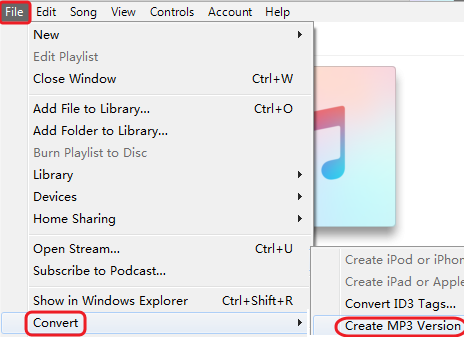
Step 4. Wait a few minutes, and you can find the created MP3 version in iTunes library.
For macOS 10.15 Catalina and above, Apple has killed its iTunes app and released separate apps for Music, Podcasts, and Books. If your Macbook/iMac runs on macOS 10.15 or later, you can still use Apple Music App to convert purchased Apple Music to MP3.
Step 1. Open the Apple Music app on your Mac.
Step 2. Go to the menu bar, select 'Music' > 'Preferences'.
Step 3. Then click the 'Files' tab, and click 'Import Settings'.
Step 4. Click the menu next to 'Import Using', choose 'MP3 Encoder', then click 'OK'.

Step 5. Select your music files in your library, then tap 'File' > 'Convert' > 'Create MP3 Version'.
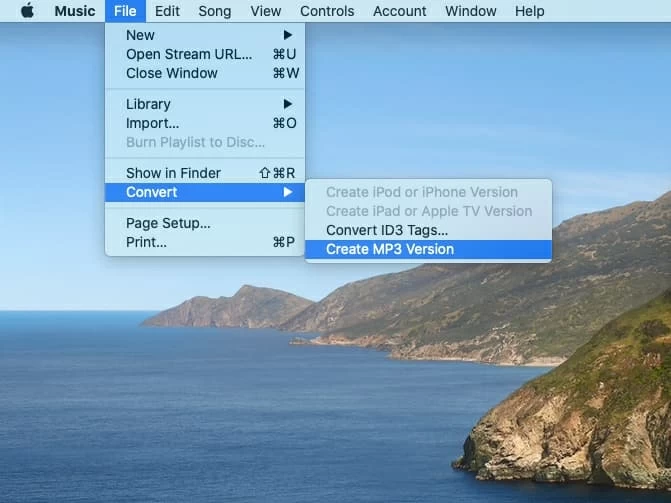
If you have purchased music from iTunes store and Apple Music stroe, you can convert purchased Apple Music to MP3 format via iTunes or Apple Music app. However, if you want to download streaming Apple Music to MP3, you need to use a third-party Apple Music Converter, UkeySoft Apple Music Converter is the best choice, it helps you batch download and convert Apple Music to MP3 in 320 kpbs, up to 16X fast conversion speed.
Prompt: you need to log in before you can comment.
No account yet. Please click here to register.

Convert Apple Music, iTunes M4P Songs, and Audiobook to MP3, M4A, AAC, WAV, FLAC, etc.

Enjoy safe & freely digital life.
Utility
Multimedia
Copyright © 2024 UkeySoft Software Inc. All rights reserved.
No comment yet. Say something...