By
Justin SabrinaUpdated on May 09, 2025
Summary
Don’t know how to download songs, playlist and albums to MP3 players from Apple Music? This post offers 2 free ways to download Apple Music to MP3 player, we also tell you extra info about Apple Music MP3 player.
Apple Music is a popular music streaming platform that offers millions of songs, many users want to download Apple Music to MP3 players for listening anywhere and anytime. However, due to DRM protection on Apple Music tracks, you can not download music to MP3 players from Apple Music directly even with a subscription. If you want to play Appple Music on an MP3 player, you'll need to download Apple Music to MP3 files, then transfer the MP3 files to your MP3 player. Let’s explore how you can download and transfer Apple Music songs to any MP3 player for listening freely!
To download Apple Music to MP3 player, you can use a third-party converter or online tool. Tools like UkeySoft Apple Music Converter can help you download Apple Music to MP3 players at ease. In addition to use desktop tool, we also teach you how to download Apple Music to MP3 players via another free online tool. Let's explore how to download Apple Music to any MP3 players.
Tips About Playing Apple Music on MP3 Player
Before downloading and playing Apple Music tracks on MP3 player, check out these 2 helpful tips here for more details.
Can MP3 Players Play Apple Music?
You may want to know if there is an MP3 player that supports the Apple Music platform. Actually, iPod Touch and some Android-based MP3 players maybe compatible with Apple Music, such as Sony NW-A105, NW-ZX507 Walkman, Fiio M17, INNIOASIS G1, TIMMKOO Q8 MP3 Player, DODOSOUL MP3 Player, those MP3 players run on Android OS, so you can install the Apple Music app and stream music on Android-based MP3 players.
Tip: Before purchasing an Android MP3 player, please read the product description carefully and ask the seller whether the MP3 player supports Apple Music.
However, most generic MP3 player doesn’t comes with network connectivity and app installation capabilities, such as iPod nano, iPod shuffle, Sony Walkman, Sandisk MP3 player, etc. So, you can’t stream Apple Music on generic MP3 player, if you want to play Apple Music songs on MP3 players, you will need to convert Apple Music tracks to MP3 format using third-party software and then transfer them to your MP3 player.
What Formats Can MP3 Players Play?
Most MP3 players generally support MP3, WMA, AAC, and WAV formats. Some may players also support FLAC or other formats, but these are less common. Some top MP3 players even support lossless formats, such as ALAC and APE.
Part 1. How to Download Apple Music to MP3 Player
As we mentioned above about the limitations of Apple Music and the formats supported by MP3 players, you cannot directly download music from Apple Music to an MP3 player, even you have get Apple Music downloads, Apple Music tracks are encrypted and protected by Digital Rights Management (DRM), which prevents you from transferring them to MP3 players and other devices. Don’t worry, in this part, we will introduce you to 3 workable ways to help you download Apple Music to MP3 on computer, and then transfer them into MP3 players.
Download Apple Music to MP3 Player via Desktop Tool
UkeySoft Apple Music Converter is a professional Apple Music Downloader to MP3 that working on both Windows and Mac computer. With this desktop tool, you can download Apple Music to MP3 players, including tracks, songs, playlist, and albums. A built-in Apple Music web player in the software, it's no need to launch the Apple Music app or iTunes application, just sign in your Apple ID (with Apple Music subscription), you can search, listen in the built-in web player, and even download Apple Music tracks to MP3, M4A, AAC, WAV, AIFF and FLAC format, and keep 100% original audio quality and ID3 tags after converstion. After getting MP3 files from Apple Music, you can transfer the MP3 Apple Music to any MP3 player to listening anywhere and anytime.
UkeySoft Apple Music Converter
- Download Apple Music tracks, playlists, and albums directly
- Convert Apple Music to MP3, WAV, M4A, FLAC, AAC and AIFF format
- Preserve ID3 tag information for better offline music library management
- Batch download Apple Music, up to 16X fast speed
- Built-in web player, Music player and Music manager, rebuilt your music library
UkeySoft Apple Music Converter is easy-to-used. Now you can download the free trial version and follow the tutorial below to try to download music from Apple Music to your MP3 Player.
How to Download Apple Music to MP3 Player
In the following part will guide you how to download and convert Apple Music to MP3 on PC and Mac, and then transfer it to MP3 players. Firstly, please download and install the UkeySoft Apple Music Converter.
Step 1. Launch UkeySoft and Log in Apple ID
First of all, please download, install and launch UkeySoft Apple Music Converter on your Windows/Mac, you can see a built-in Apple Music web player in the program.

To access the Apple Music library and download MP3 songs, please log in with the Apple ID that has an Apple Music subscription.

Step 2. Select a Format Supported by Your MP3 Player
As we mentioned above about the formats supported by MP3 players, the MP3 is the most common that most MP3 players supported. In addition to MP3, many MP3 players also support formats like WAV, AAC, WMA, and FLAC. The Apple’s iPod/iPhone/iPad supports M4A format. Please select the appropriate output audio format according to your MP3 player. Generally, we recommend choosing MP3 as the output format. Here, you also can customize output audio quality, such as MP3 in 320 kbps, M4A in 256 kpbs, AAC in 512 kpbs.

Step 3. Add Apple Music Songs/Playlist to Download
After setting the output music format, please go back to your music library or search for a song you want to play on your MP3 player. You can open a single song or a playlist, then clicking "Add to list" button on the right side.

Step 4. Select Apple Music to Download
Please waiting for few seconds, UkeySoft will automatically parse and add the music to the downloading list. By default, all songs in the playlist are automatically selected. You can uncheck the songs that you don't want to download by checking the box in front of each song.

Step 5. Start Downloading Apple Music Songs
Now, click on "Convert" to download Apple Music songs in the formats you previously selected, including MP3, M4A, WAV, AAC, AIFF and more. Please wait patiently during the downloading process, and the software will download songs at 16 times fast speed.

Step 6. Get MP3/WAV/M4A/AAC or AIFF Music Files
After the download is successful, you can see a blue output folder, which behind the songs.

You can click the blue "output folder" icon to quickly locate the downloaded Apple Music songs, as below screenshot, all downloaded songs save as local MP3 files. Now, you can play them offline on PC/Mac, or transferring them to any MP3 player for playing anywhere and anytime.

Download Apple Music to MP3 Player via Online Tool
If you don't want to get an desktop software, some online Apple Music downloader can help you download Apple Music to MP3. Here, we recommend a free online Apple Music to MP3 downloader - aaplmusicdownloader.com. Just copying and pasting the Apple Music link into the website's searching bar, it can help you save Apple Music songs into an audio file in an MP3 format. Although the process is simple, it just able to downlload individual songs, you can't use this online tool to download a playlist or an album in batch. Here is how it works.
Verdict
If you want to download the whole playlist or albums from Apple Music, try UkeySoft Apple Music Converter instead. It is the best Apple Music playlist downloader to download Apple Music songs/playlist/albums to MP3 players at batch.
Here’s how to use this online tool to download Apple Music songs to MP3:
Step 1.
Open the "Apple Music Downloader Online" website, then copy and past the Apple Music song's URL into the website's "Address bar".
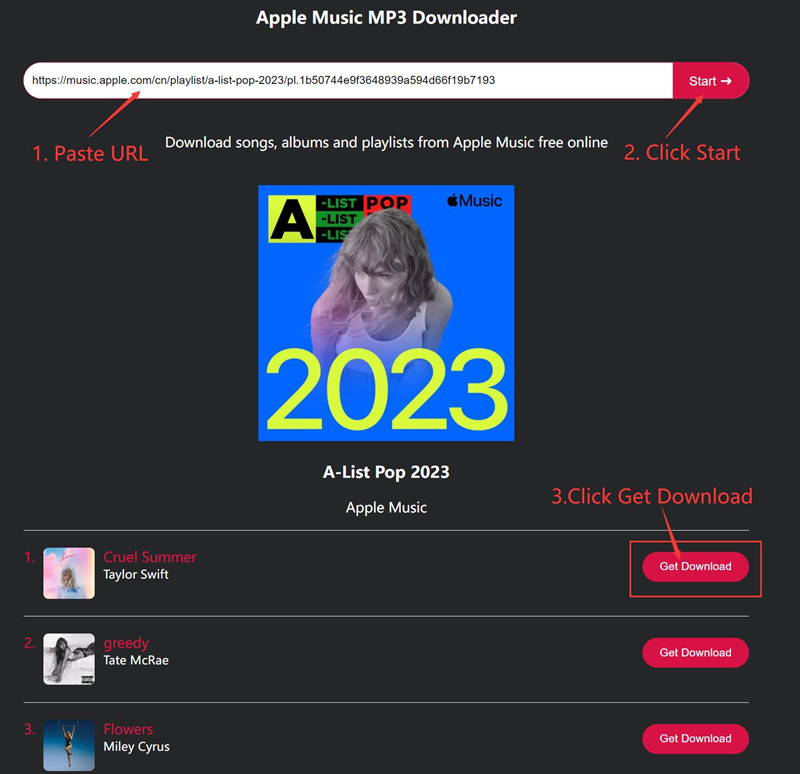
Step 2.
Next, tick the "Start" button to start analyzing the linkk, and once it is done, click the "Download" button. Then, tick the "Download MP3" button to save Apple Music songs to MP3 format.
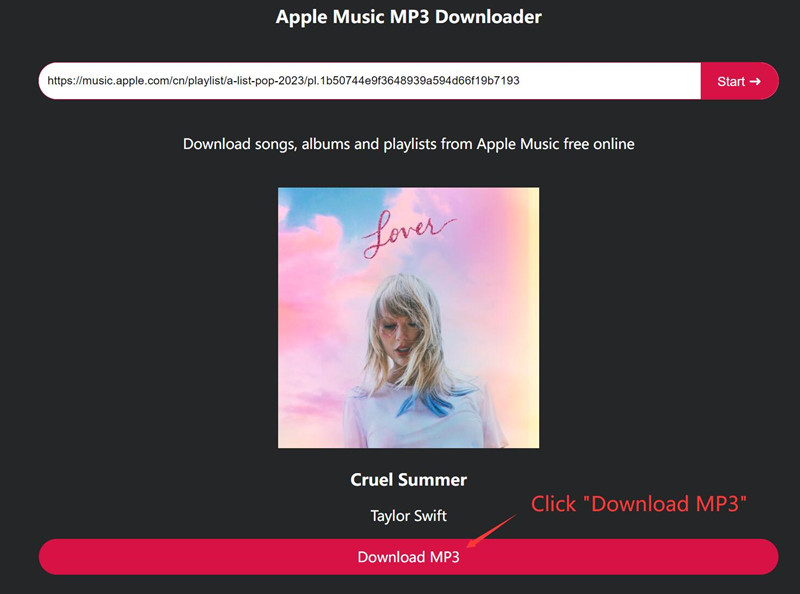
Step 3.
Once you get the MP3 music files, you can directly transfer downloaded Apple Music to an MP3 player.
Part 2. Transfer Downloaded Apple Music to Any MP3 Player
Above two methods to download Apple Music to MP3, after you have got the MP3 music files, you can directly put Apple Music downloads into your MP3 player.
Step 1.
Connect your MP3 player to the computer via USB cable or directly plug your MP3 player into the computer USB port.
Step 2.
Open the Apple Music song downloaded folder on your computer.
Step 3.
Open the MP3 player's folder on your computer, and then drag all Apple Music downloads to your MP3 player
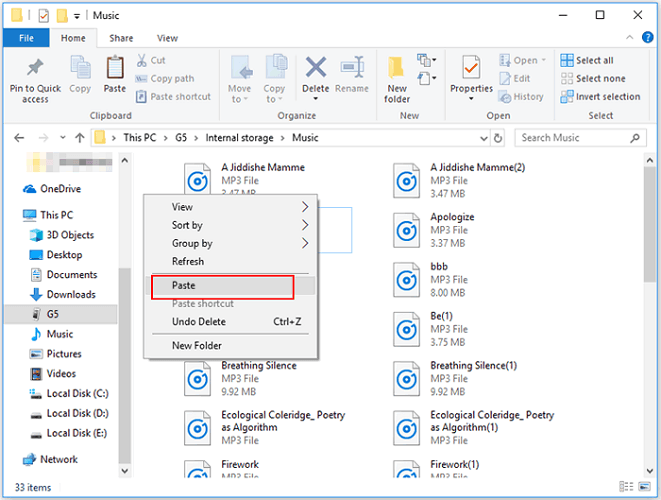
Step 4.
After the transfer finishes, please disconnect your MP3 player with computer safely, now you can start play Apple Music tracks on MP3 player anywhere.
Tips
To copy the MP3 Apple Music songs to MP3 player, you can select all songs by press "Ctrl+A", and press "Ctrl+C" ("Command + C" on Mac), then go to the MP3 player folder to press "Ctrl+V" ("Command + V" on Mac) to paste them into the MP3 player. If you want to transfer downloaded Apple Music (MP3 or M4A) to an iPhone, iPad, iPod touch or iPod nano, you can use iTunes, Finder or third-party iOS transfer tool to transfer songs from computer to the iOS devices directly.
Part 3. FAQs About Downloading Apple Music to MP3 Player
Q1: Can I Download Apple Music to MP3 Player Directly?
No, you can’t download Apple Music tracks to an MP3 player directly and play them offline. Apple Music tracks are protected by Digital Rights Management (DRM) and are in the M4P format, even though you have transferred those downloaded M4P Apple Music tracks to MP3 player, the M4P Apple Music songs is not compatible with most MP3 players.
To download and transfer Apple Music to an MP3 player, you'll need to convert Apple Music to MP3. A professional Apple Music to MP3 converter is necessary, like UkeySoft Apple Music Converter mentioned above, it can bypass the DRM protection from Apple Music and convert songs to MP3 format. Once converted, you can then transfer the MP3 files to your MP3 player for listening offline.
Q2: Can I Download Apple Music to MP3 Player Directly with UkeySoft?
Normally, you can use the UkeySoft Apple Music Converter to download Apple Music tracks to your MP3 player's music folder directly after connecting your MP3 player with the computer, but we don't recommend this because if the MP3 player automatically disconnects from the computer, the song download process will fail.
We recommend that you download the Apple Music songs to the computer first, and then transfer them from the computer to the MP3 player's music folder. If you are using the UkeySoft Apple Music Converter, it’s easy to find the location of downloaded music from Apple Music, clicking the "History" to open the music manager, and then click the blue output folder icon to locate the downloaded MP3 files on your computer. You can review the details of it from Part 1: How to Download Music to MP3 Player from Apple Music.
Q3: Can I Download Apple Music to iPod Nano/Shuffle/Classic?
No, you cannot directly download music from Apple Music to an iPod Nano. The iPod Nano/Shuffle/Classic is a discontinued digital audio player designed by Apple Inc., that such as a general MP3 player( like Sony Walkman), both iPod Nano, iPod Shuffle and iPod Classic relies on physical storage and does not have the capability to connect to and stream music from Apple Music, that does not support streaming function.
To play Apple Music tracks on iPod Nano/Shuffle/Classic, you need to convert Apple Music trakcs to MP3 or M4A format, and then sync them with your iPod using iTunes or some third-party iOS Transfer tool, as we have mentioned on Part 2.
How to Download Apple Music to iPod Nano/Shuffle/Classic?
Although you can't play Apple Music tracks on iPod Nano even if you are a subscriber, you can download and convert Apple Music to MP3 files for offline playback, then sync songs to your iPod Nano for offline listening. The steps are as follows:
Step 1: Convert Apple Music songs/playlist/albums to MP3 or M4A format via UkeySoft Apple Music Converter.
Step 2: Launch iTunes and import MP3/M4A music files from output forlder into your iTunes library.
Step 3: Connect Your iPod Nano to computer, the iTunes will detect your iPod and display it in the left sidebar, then click on the "Music" tab in the iTunes window.
Step 4: Choose to sync either your entire library or select specific songs, playlists, or albums to sync to your iPod Nano.
Step 5: Click the "Sync" button to transfer the converted Apple Music songs to your iPod Nano.
Step 6: Once the sync is complete, you can navigate through your iPod's music library to find and play Apple Music songs on your iPod Nano.
Conclusion
Above two ways to download Apple Music to any MP3 players, even the Apple's iPod Nano, iPod Shuffle and iPod Classic. To enjoy streaming Apple Music on MP3 player, you need to remove DRM from Apple Music and convert songs to MP3 format. UkeySoft Apple Music Converter is the best choose, it can download songs, playlist, and albums from Apple Music directly, and convert Apple Music to MP3 in 320 kpbs, so that you can enjoy high-quality music on any devices offline. What’s next? Try to download Apple Music to your MP3 player right now!
In addition, UkeySoft also offer other streaming music downloader tool, you can download streaming music to your MP3 player. For example, if you want to play Spotify music on MP3 player, you can use UkeySoft Spotify Music Converter to download Spotify music to MP3 player, as well as Tidal Music, YT Music, Deezer Music, Amazon Music, Pandora Music, etc.
Download Apple Music to MP3 Player

Justin Sabrina has always had great enthusiasm for writing, programming and web development. He likes writing about software and technology, his works are featured on some tech blogs or forums like Tom's Hardware, CNET, etc.




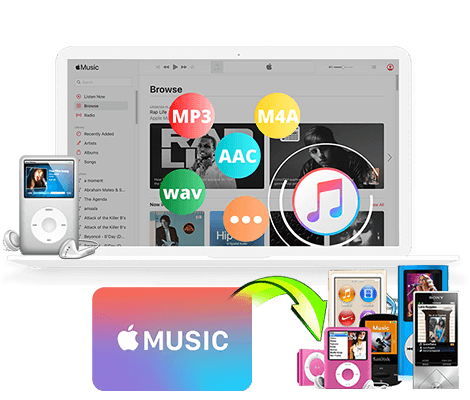
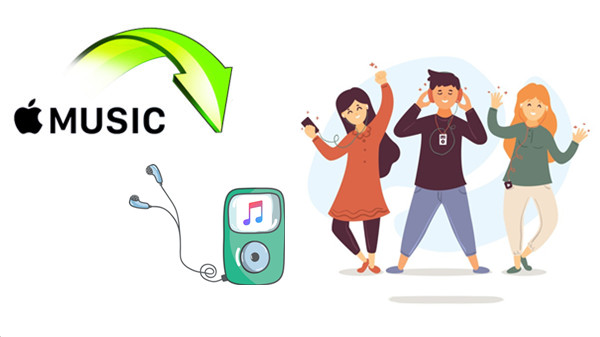









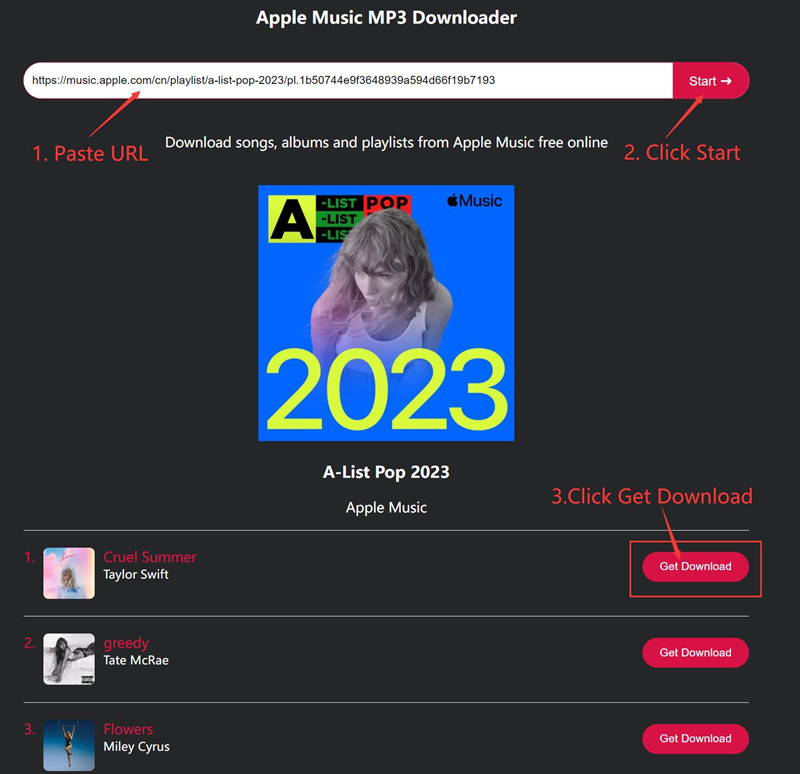
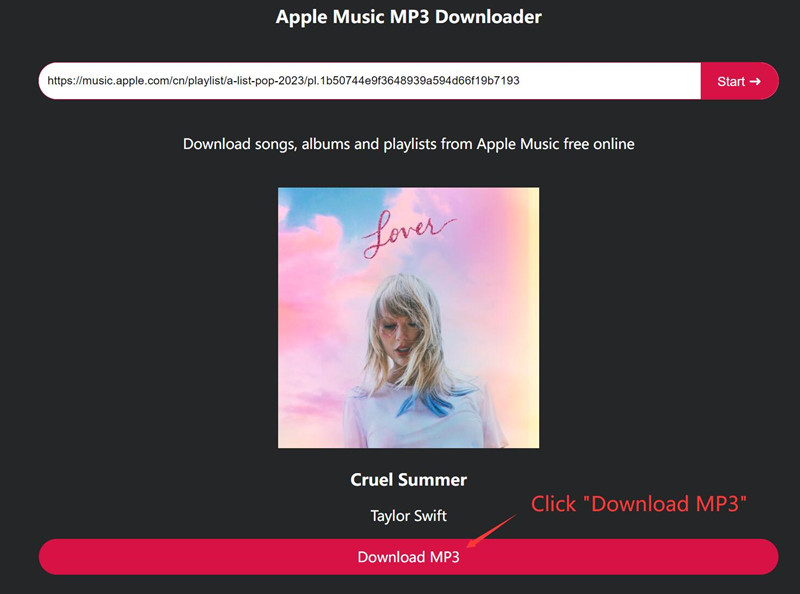
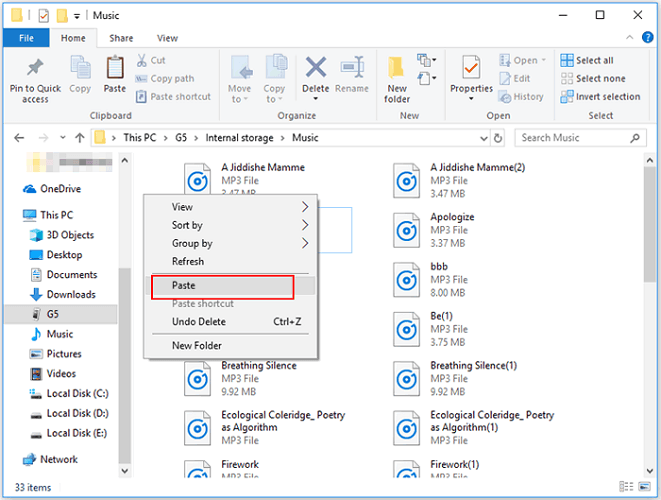










No comment yet. Say something...